Advanced Hue Dimmer and Hue Tap Programming
Did you know that your Philips Hue dimmer switches, and Philips Hue Tap devices can do so much more than what the official Philips Hue app offers? hueDynamic offers many advanced actions that are just not possible with other apps, allowing you to break free from your computer and mobile and make your smart home more “guest friendly!“.
No need to mess around with rules, memories and the Hue API – just the easy to use hueDynamic device configuration interface. Just tap the button on the graphic of the device and assign an action to the button event of your choice.
You can even control multiple groups of lights from one Hue Dimmer or Tap device! No other Windows Hue app provides this functionality.
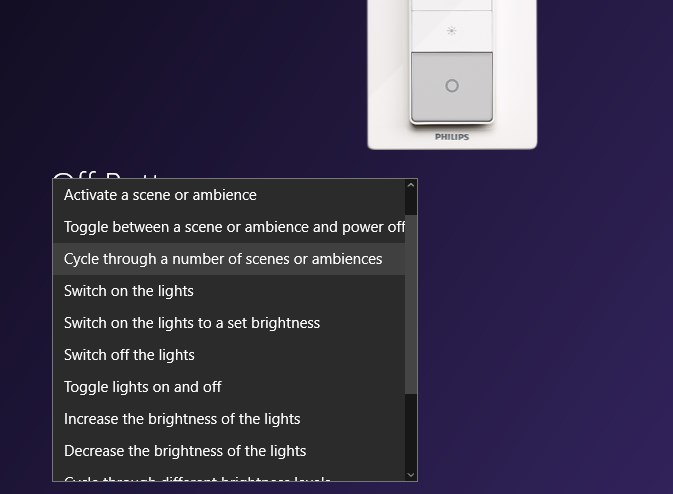
Assign Multiple Actions per Button
The Hue Dimmer switch actually supports 4 different actions for each button.
- Press
- Hold
- Release Short
- Release Long
This means you can make your Hue Dimmer so much more useful. hueDynamic allows you to access each of these button events and assign any of its advanced actions, e.g. a short press to turn your lights on to the last state and a long hold of the same button to activate a scene or ambience.
Don’t waste two buttons on brightness control when hueDynamic lets you cycle through different brightness levels with one button, allowing you to use the free button any anything else you wish!
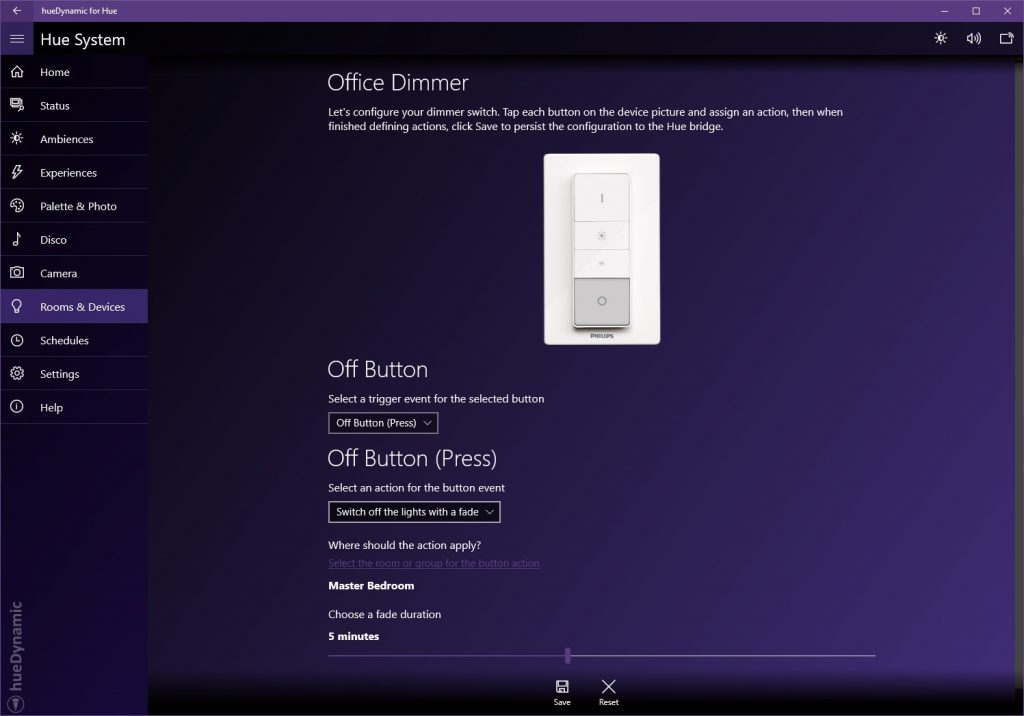
Control Multiple Rooms or Groups
hueDynamic allows you to control multiple groups of lights, or rooms, from one Hue Dimmer or Hue Tap Device. For example, have a button on your Hue Tap device control your ambient lights, and another to toggle the power for the ceiling lights.
Ambience Cycle Button
Assign a button on your Hue Tap or Dimmer to effortlessly cycle through your favourite scenes or ambience, no app required. We like having this set on the Hue Dimmer’s On button hold event, meaning that when you hold down on the on button, the scenes are cycled through. When you reach the one you like, just let go of the button. Easy!
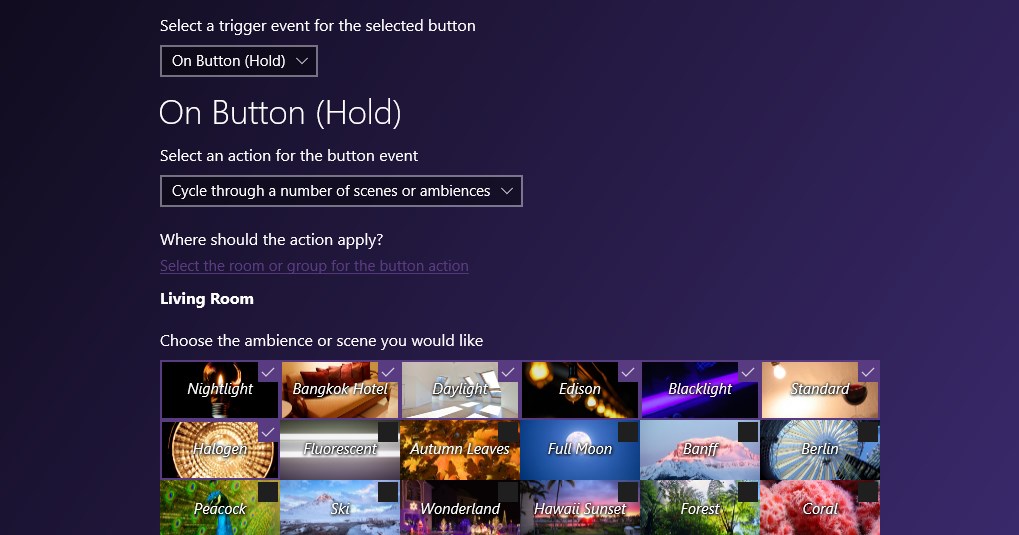
Bedtime Fade with One Button Press
Ever wanted to have your lights fade off over a period of minutes, or even 30 seconds? With hueDynamic, you can program a button on your Hue Tap or Dimmer to do just that. Choose any fade duration up to 1 hour and any group of lights, then just press the assigned button on your device and forget about it! This is great for when you leave the living areas of your house before bed, and will suit a lot of people better than a schedule at a fixed time.
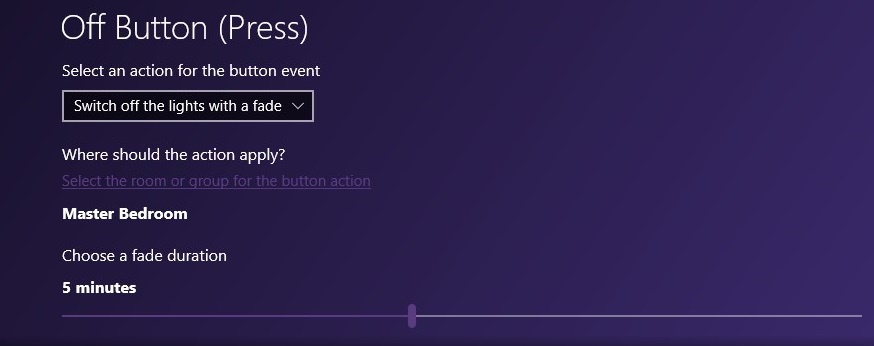
Even More Actions!
There are even more great actions you can assign to your Hue Dimmer or Hue Tap. Remember, hueDynamic lets you mix and match the rooms these actions apply to on one device.
- Activate a scene or ambience
- Toggle between a scene or ambience and power off
- Cycle through a number of scenes or ambiences
- Switch on the lights to the previous state, but if they were off for over 15 minutes, recall a default scene or ambience
- Switch on the lights to a previous state, but further presses cycle through a number of scenes or ambiences
- Switch on the lights
- Switch on the lights to a set brightness
- Switch off the lights
- Switch off the lights with a fade up to 1 hour
- Toggle the lights on and off
- Increase the brightness of the lights
- Decrease the brightness of the lights
- Cycle through different brightness levels with one button
- Switch the Hue lights color-loop effect on and off
Easy Access To All Your Hue Devices
Easily see all the sensors and devices associated with your Hue Bridge, and add new ones from the Rooms and Devices page of the app. Simply click the cog next to the device to start programming its functionality. hueDynamic is aware of existing device configuration, allowing you to program just the buttons you desire, without interfering with the configuration of any of the other buttons on the device.
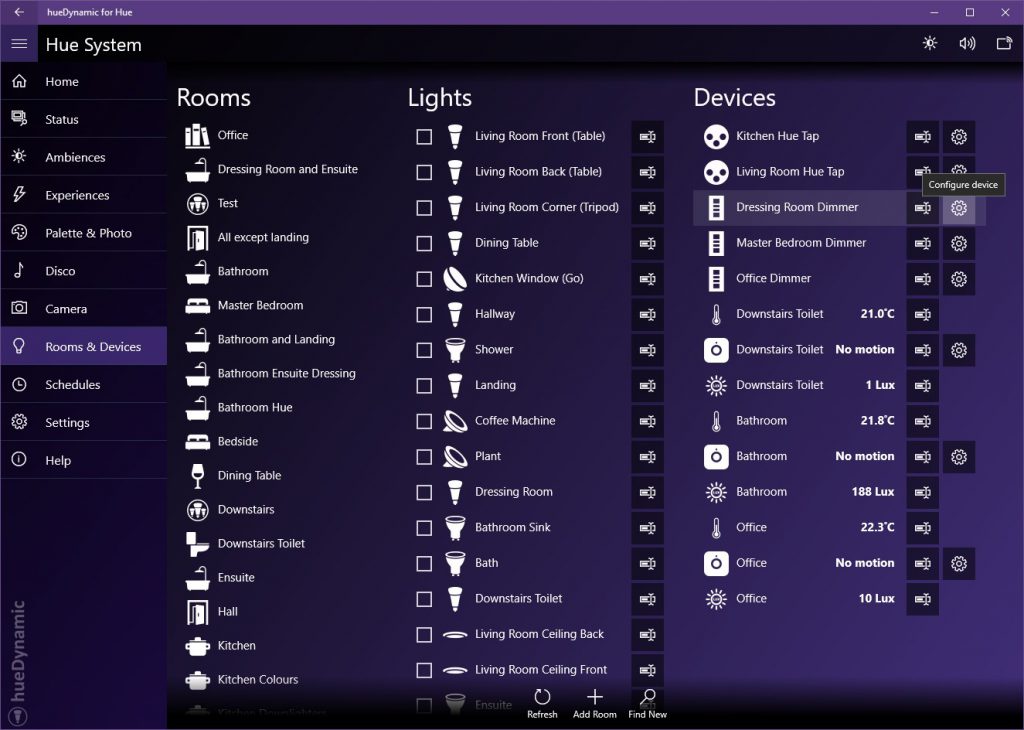
What About the Tap?!
Don’t worry, we fully support the Hue Tap too (on Windows. iOS and Android coming soon). Don’t just have one scene for each button – maybe have one for brightness levels, one for cycling scenes, one for power toggle and one for color loop? It’s up to you!
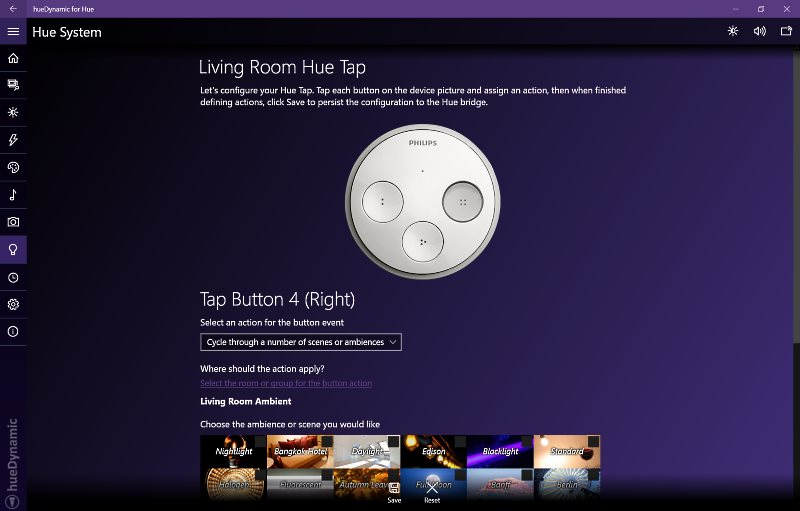
Don’t delay, get hueDynamic from the Microsoft Store today! Available for Windows 10, Windows Mobile and Xbox One.
Also now available on Google Play and the App Store for iOS.
You must be logged in to post a comment.